Meta Description: Discover a comprehensive, step-by-step guide to setting up a B2B e-commerce site using Microsoft Dynamics 365 Commerce. Enhance your cross-border business operations seamlessly.
Introduction
In the rapidly evolving landscape of B2B commerce, integrating a robust e-commerce platform is crucial for businesses aiming to streamline their operations and expand their reach. Microsoft Dynamics 365 Commerce offers a powerful solution for B2B e-commerce platform integration, enabling businesses to enhance their cross-border operations efficiently. This guide provides a detailed, step-by-step approach to setting up a B2B e-commerce site with Microsoft Dynamics 365 Commerce, ensuring your business is well-equipped to thrive in the competitive market.
Prerequisites
Before diving into the setup process, ensure you have the following prerequisites in place:
- Microsoft Dynamics 365 Commerce Subscription: Ensure you have an active subscription to Microsoft Dynamics 365 Commerce.
- Access to Commerce Headquarters: You’ll need administrative access to configure specific features essential for B2B e-commerce.
- Familiarity with Site Builder: Basic understanding of Commerce site builder, templates, fragments, and pages is beneficial.
- B2B e-Commerce Strategy: Define your business objectives, target audience, and key functionalities required for your B2B platform.
Step-by-Step Setup Guide
1. Enable B2B Features in Commerce Headquarters
To initiate B2B e-commerce platform integration, begin by enabling the necessary features in Commerce Headquarters:
- Navigate to Site Settings > Extensions in the site builder.
- Enable Customer Account Payments by selecting “Enabled for B2B customers.”
- Activate Order Quantity Limits to control the number of items per order, enhancing inventory management.
2. Create Business Partner Sign-Up Pages
Facilitate seamless onboarding of business partners with dedicated sign-up pages:
- Business Partner Request Page:
- Create a template named
Sign-upincluding modules like Partner Sign Up, Breadcrumb, Header, and Footer. - Add a Partner Sign Up module to collect necessary user information.
- Incorporate a Business Account Address module to capture users’ addresses.
- Define terms and conditions using a Text Block module.
-
Publish the page and ensure the sign-up link is accessible from the home page.
-
Request Confirmation Page:
- Use the
Sign-uptemplate to create aPartner Request Confirmationpage. - Add content to confirm the submission and provide navigation links back to shopping.
3. Set Up Account Management Landing Page
Establish a centralized hub for account management:
- Create a template named
Account managementwith modules such as Header, Footer, Breadcrumb, and various Account tiles (e.g., Welcome, My Profile, Order History). - Develop the
My Accountpage using this template, ensuring only signed-in users can access it. - Include modules for managing profiles, addresses, wishlists, loyalty programs, and order templates.
4. Configure Customer Balance and Payment Integration
Enable customers to use their account balance as a payment method:
- Customer Balance Page:
- Create a
Customer Balancepage using theAccount managementtemplate. - Add a Customer Account Balance module to display available balances.
-
Link this page to the account management landing page for easy access.
-
Checkout Page Configuration:
- Add the Customer Account Payment module to the checkout page.
- Ensure the
Enable customer account paymentssetting is configured for B2B customers in Site Settings > Extensions.
5. Create Order Template Pages
Streamline the ordering process with predefined templates:
- Order Templates List Page:
- Develop an
Order Templatespage using theAccount managementtemplate. -
Incorporate the Order Templates List module to display available templates.
-
Order Template Lines Page:
- Create an
Order Template Linespage to show detailed information about selected templates. - Use the Order Template Lines module for a comprehensive view and editing capabilities.
6. Onboard Business Partner Users
Manage and onboard additional users from partner organizations:
- Create an
Organization Userspage using theAccount managementtemplate. - Add the Business Organization List module to facilitate user management, including adding or removing users and defining account balances.
7. Enhance Cart and Product Pages
Improve the shopping experience with advanced modules:
- Quick Add Module on Cart Page:
-
Add the Quick Add module to allow users to add multiple items using SKU IDs efficiently.
-
Bulk Purchase Module on Product Details Page:
- Integrate the Bulk Purchase module to enable buyers to add multiple product variants to the cart seamlessly.
Best Practices for B2B E-Commerce Platform Integration
- Localization: Tailor your e-commerce platform to cater to regional preferences and compliance requirements, especially for cross-border operations.
- Performance Tracking: Utilize tools like Ripple Marketing’s Ripple Dashboard for real-time performance insights and data-driven decision-making.
- User Experience: Ensure intuitive navigation and a streamlined checkout process to enhance user satisfaction and reduce cart abandonment.
- Security: Implement robust security measures to protect sensitive business data and comply with regulations such as PIPL.
Conclusion
Setting up a B2B e-commerce site with Microsoft Dynamics 365 Commerce involves a strategic approach to platform integration, site configuration, and user management. By following this step-by-step guide, businesses can establish a robust online presence, optimize their workflow, and enhance cross-border operations effectively. Leveraging advanced modules and best practices ensures a seamless and efficient B2B e-commerce experience.
Ready to elevate your B2B e-commerce strategy? Partner with Ripple Marketing to navigate the complexities of cross-border market entry and maximize your business potential.
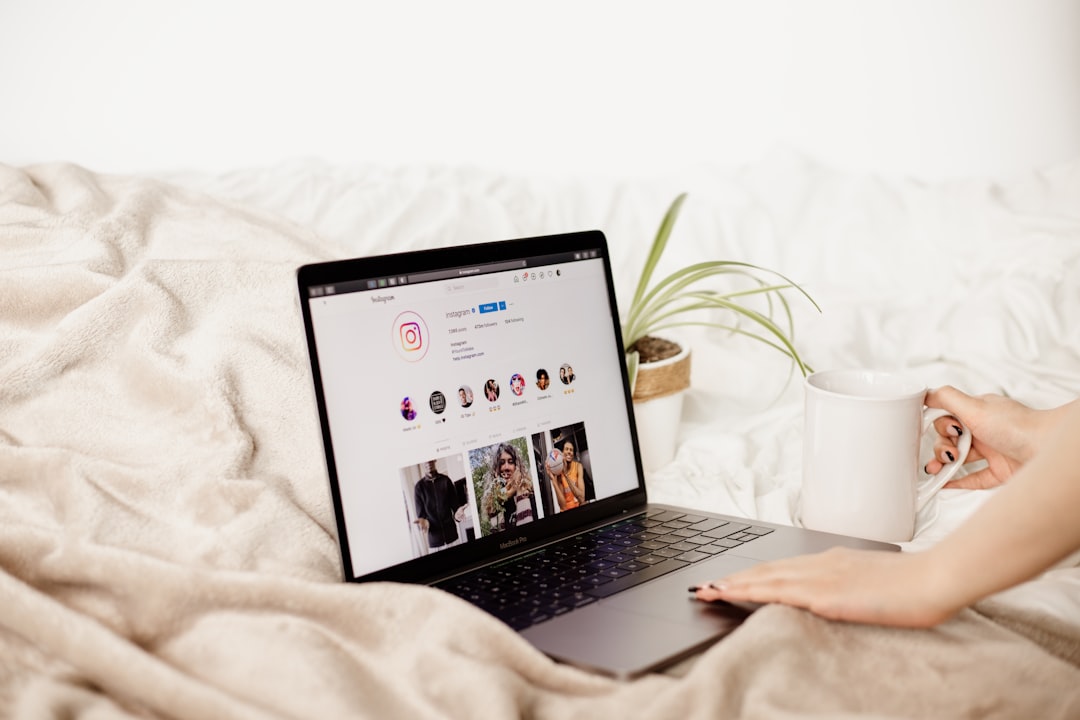
Leave a Reply